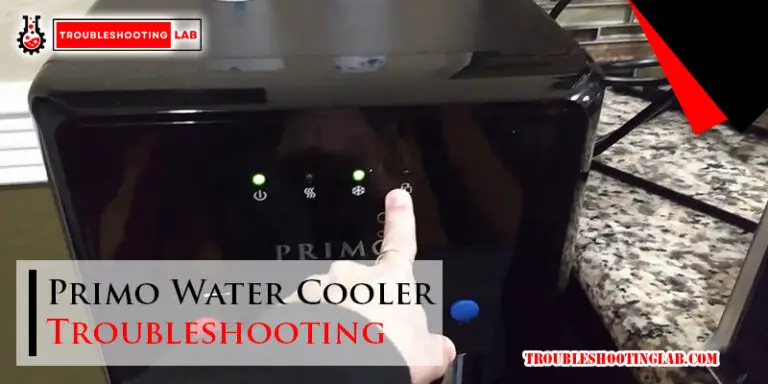Haiku Fan Troubleshooting: Fixing Common Issues with Your Fan
If your Haiku fan is not connecting to the app, check your Wi-Fi settings and make sure the fan’s default network is broadcasting. If you have already connected your fan, it may have temporarily lost its network connection.
To fix a clicking sound, check and tighten all loose blade and blade holder screws. For troubleshooting tips and help with Haiku fans, visit the Big Ass Fans website.

Wi-fi Connectivity Issues
Possible Causes Of Wi-fi Connectivity Problems With Haiku Fans
There can be several reasons why you may experience Wi-Fi connectivity issues with your Haiku fan. Some common causes include:
- Weak Wi-Fi signal: If your fan is located far from your Wi-Fi router or there are obstructions between the two, it can result in poor signal strength and connectivity problems.
- Network interference: Other Wi-Fi devices or electronic appliances near your fan can cause interference and disrupt the connection.
- Incorrect Wi-Fi settings: If the Wi-Fi settings on your mobile device are not configured correctly, it can prevent your fan from connecting to the app.
How To Check Wi-fi Settings On Mobile Devices
To ensure that your mobile device’s Wi-Fi settings are set up correctly, follow these steps:
- Open the settings menu on your mobile device.
- Locate and tap on the “Wi-Fi” option.
- Make sure that Wi-Fi is enabled.
- Check if your fan’s default network is broadcasting. It should appear as an available Wi-Fi network in the list of available networks.
- If the fan’s network is present, tap on it to connect.
- Once connected, open the Haiku app and follow the on-screen instructions to add your fan.
Steps To Connect The Fan To The App
If you haven’t connected your Haiku fan to the app yet, follow these steps:
- Make sure your mobile device is connected to the Wi-Fi network to which you want to connect your fan.
- Open the Haiku app on your mobile device.
- Tap on the “+” icon or look for the “Add Device” option.
- Follow the on-screen instructions to connect your fan to the app.
- Once connected, you should be able to control your fan’s settings and monitor its usage through the app.
Troubleshooting Steps If The Fan Loses Network Connection Temporarily
If your Haiku fan loses a network connection temporarily, you can try the following troubleshooting steps:
- Ensure that your Wi-Fi network is stable and that other devices are able to connect without any issues.
- Power cycle your fan by turning it off for a few seconds and then turning it back on. This can sometimes help refresh the network connection.
- Restart your Wi-Fi router to resolve any potential network issues.
- If the problem persists, try resetting your fan’s Wi-Fi settings and reconnecting it to the app following the steps mentioned earlier.
- If the issue continues to occur, refer to the Haiku L Support page on the Big Ass Fans website (link: https://bigassfans.com/support/haiku-l-support) for additional troubleshooting assistance and contact information for support.
Remember, troubleshooting Wi-Fi connectivity issues can sometimes be tricky, but following these steps should help you resolve any issues you may encounter with your Haiku fan.

Clicking Sound Issue
One common issue that Haiku fans can experience is a clicking sound. This noise can be annoying and disrupt the tranquility of your space. However, understanding the cause of this clicking noise and knowing how to troubleshoot it can help you quickly resolve the issue.
Explanation Of Clicking Noise In Haiku Fans
The clicking noise in Haiku fans is often caused by loose blades and blade holder screws. When the blades are not securely attached or the screws that hold the blade holders in place are loose, they can vibrate and create a clicking sound. It’s important to identify the cause of the noise correctly before proceeding with troubleshooting.
Main Causes Of Clicking Noises, Such As Loose Blades And Blade Holder Screws
Loose blades and blade holder screws are the primary culprits behind clicking noises in Haiku fans. Over time, the screws that hold the blade holders can become loose due to regular usage or improper installation. Similarly, if the blades are not securely attached to the fan motor, they can wiggle and create a clicking sound.
Step-by-step Instructions To Check And Tighten Screws
To fix the clicking sound issue in your Haiku fan, follow these step-by-step instructions:
- Turn off the fan and wait for the blades to come to a complete stop.
- Using a ladder or step stool, carefully climb up to the fan.
- Inspect the blade holders for any visible signs of looseness.
- If the blade holders appear loose, grab a screwdriver and tighten the screws that hold them in place. Be sure not to overtighten, as it may damage the fan or strip the screws.
- Repeat this process for each blade holder until all screws are securely tightened.
- After tightening the screws, turn on the fan and listen for any clicking sounds. If the noise persists, consider contacting Haiku’s customer support for further assistance.
Mention Of Some Fan Models Where Blade Holders Can Be Installed Upside Down
It’s worth noting that in some Haiku fan models, the blade holders can be installed upside down. This means that if the blade holders were not installed correctly during the initial setup, they may be the cause of the clicking sound. Double-check the installation instructions for your specific fan model to ensure the blade holders are properly oriented.
For more information on troubleshooting and fixing noisy ceiling fans, you can visit Hunter Fan’s website. They provide comprehensive guides and resources to help you resolve various fan-related issues.
Wi-fi Connection Setup
Steps To Connect Haiku Fan To Wi-fi
Connecting your Haiku fan to your Wi-Fi network allows you to control it using the Haiku app, as well as integrate it with other smart home devices. Follow these simple steps to connect your fan to Wi-Fi:
- Tap Wi-Fi settings and select Create Wireless Network
- On your Haiku fan’s wall control, navigate to the Wi-Fi settings by tapping the designated button.
- From the Wi-Fi settings menu, select “Create Wireless Network” to begin setting up a new network.
- On-screen instructions to name the network and create a password
- Once you have selected “Create Wireless Network”, your Haiku fan will provide on-screen instructions.
- Follow these instructions to name your network and create a secure password for it.
- Guide to connecting other Haiku products to the new network
- To connect other Haiku products, such as additional fans or lighting fixtures, to the newly created network:
- Tap the designated button on your Haiku fan’s wall control to access the network settings.
- Select “Add a Product” and follow the on-screen instructions to connect the desired products to the network.
For further guidance on connecting your Haiku fan to your Wi-Fi network, you can refer to the Haiku Wireless Wall Control Support page on the Big Ass Fans website.

Remote Control Not Working
Possible Reasons For Remote Control Malfunction
When your Haiku fan’s remote control is not working, there could be several reasons behind the malfunction. Here are some possible causes to consider:
- Dead or low batteries in the remote
- Obstructions blocking the line of sight between the remote and the fan
- Interference from other devices or appliances
- Signal range limitations within your home
- A need to reset or re-pair the remote with the fan
Troubleshooting Steps To Fix Remote Control Issues
If you’re experiencing problems with your Haiku fan’s remote control, follow these troubleshooting steps to resolve the issue:
- Check the batteries. Make sure the remote control has fresh, properly installed batteries. Replace them if necessary.
- Ensure line of sight: Remove any objects that may be blocking the line of sight between the remote and the fan. This will ensure the infrared signal can reach the fan.
- Test signal range: If you’re having trouble controlling the fan from a certain distance, check the signal range. Move closer to the fan and try operating the remote. If it works at a closer distance, signal range may be the problem.
- Resetting the remote: If the remote control still isn’t working, try resetting it. Look for a small reset button on the remote and press it with a pin or paperclip. This will restore the remote control to its factory settings.
- Re-pairing the remote: To re-establish the connection between the remote and the fan, you may need to re-pair them. Refer to the fan’s user manual or Haiku’s customer support for instructions on how to do this.
Additional Tips Or Suggestions For Troubleshooting Remote Control Problems
Here are some additional tips and suggestions that may help you troubleshoot remote control issues with your Haiku fan:
- Make sure there are no other devices or appliances in close proximity to the fan that could be causing interference.
- Try replacing the batteries with a different brand or type to see if that resolves the problem.
- Check for any firmware updates for your Haiku fan. Updating the firmware could potentially fix any known remote control issues.
- Contact Haiku’s customer support for further assistance if none of the troubleshooting steps mentioned above resolve the issue.
Frequently Asked Questions
Why Is My Haiku Fan Not Connecting?
If your Haiku fan is not connecting, check if the fan’s default network is broadcasting on your mobile device’s Wi-Fi settings. If it is, set up the Haiku app and add your fan. If you already connected your fan to the app, it might have lost its network connection temporarily.
Why Does My Haiku Fan Make A Clicking Sound?
The clicking sound in your Haiku fan is likely caused by loose blade or blade holder screws. Check and tighten all screws as needed. In some models, blade holders may be installed upside down. Verify the installation and make any necessary adjustments.
How Do I Connect To Haiku Wifi?
To connect to Haiku WIFI, go to your mobile device’s Wi-Fi settings. Tap on Wi-Fi, then select “Create Wireless Network. ” Follow the on-screen instructions to name your network and create a password. To connect other Haiku products, tap on the “+” sign and select “Add a Product.
“
How Do You Control A Haiku Fan?
To control a Haiku fan, use the wall control to adjust the fan speed. Press the Up or Down Speed buttons to increase or decrease the speed. Make sure the fan is within range of your router and check the Wi-Fi settings if your fan is not connecting.
If the fan makes a clicking sound, check and tighten the screws. For more assistance, refer to the Haiku fan manual or contact the support team at Big Ass Fans.
Can’t Connect Your Haiku Fan To Wi-fi?
Check your mobile device’s Wi-Fi settings to ensure the fan’s default network is broadcasting. If already connected, it might have temporarily lost network connection.
Conclusion
If you’re experiencing issues with your Haiku fan, don’t worry, there are solutions available. Start by checking your Wi-Fi settings and make sure your fan is connected to the app. If it’s already connected and not functioning properly, it might have lost its network connection temporarily.
Additionally, if you hear clicking noises, it could be due to loose blade or blade holder screws. Tighten them as needed. Remember, fan speed can be controlled using the wall control. For more detailed troubleshooting steps, check the support resources provided by Haiku and Big Ass Fans.